How to connect to the compatible Apps?Updated a year ago
For all machines, ensure your device Bluetooth is turned on and the equipment display is also turned on.
Your equipment display should not be in a program during connection to the apps, ensure all figures are at 0.00.
IMPORTANT NOTE:
- Some machines require you to press start on the equipment display to begin connection while you are within the APP (FitLink).
- Some equipment, once connected with the APP will only display on your Device and the equipment display will go blank or display BLUETOOTH/BT.
FitLink
1. Once you have logged into the app, go into the workout tab and connect your equipment in Your Machines.
2. Once the equipment is connected you can then start training.
KINOMAP
1. After log in, go to Lifespan Fitness brand and search your model. (If the model cannot be found under Lifespan Fitness, try FITSHOW brand.)
2. You will be required to start the machine by pedalling (For bikes), walking (Treadmills) or rowing (Rowers) for the initial connection. Once the equipment is connected you can then start training.
NOTE: Some equipment are interactive and some are not. To confirm the models that are interactive (changes with App settings) you can check out Kinomap's Compatibility Link.
Zwift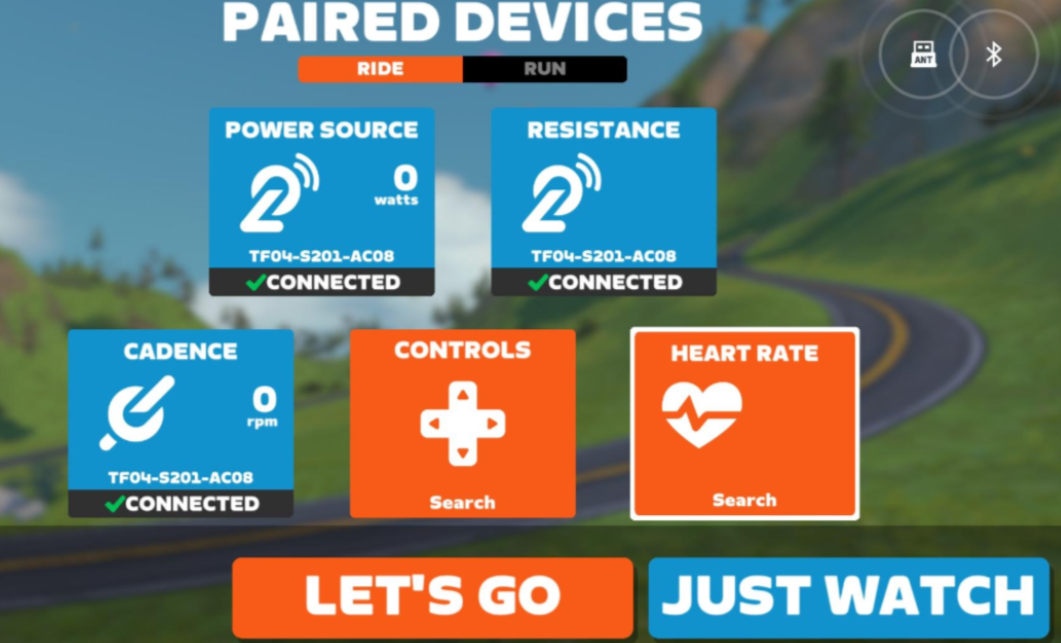
1. After logging in, you will need to connect the Power Source, Cadence, Heart Rate (if present on machine), and Resistance (if present on App, not applicable for all machines).
2. Once the equipment is connected you can then start training.
NOTE: If Resistance is present, this setting will allow you to turn on ERG mode, which means the resistance will change according to the App. You will also need to turn on ERG mode in the workout to allow the resistance changes to be Automatic. This can be switched off any time during the workout.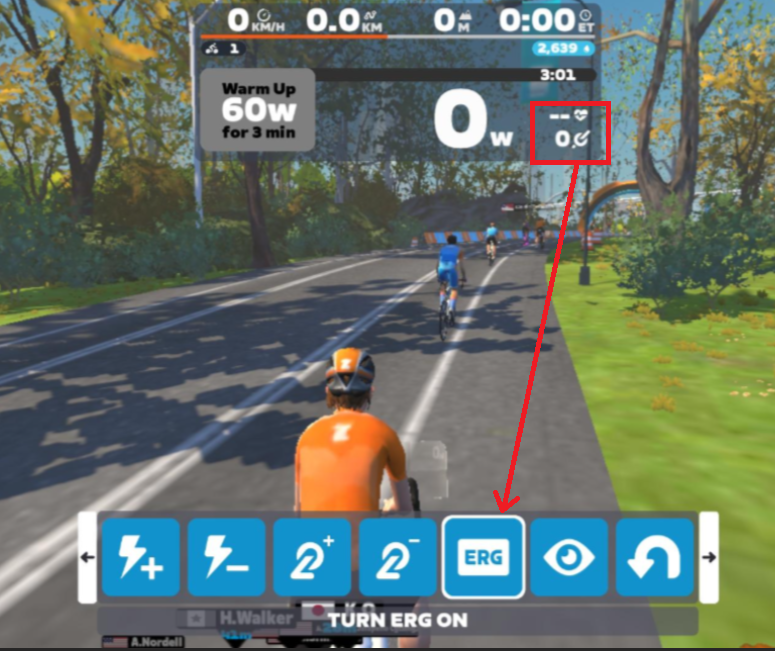
Current models with ERG mode control:
- SM710i Spin bike
- SM720i Spin bike
- Delta 1.0 Spin bike